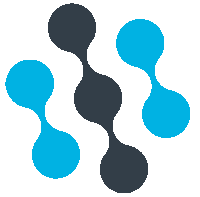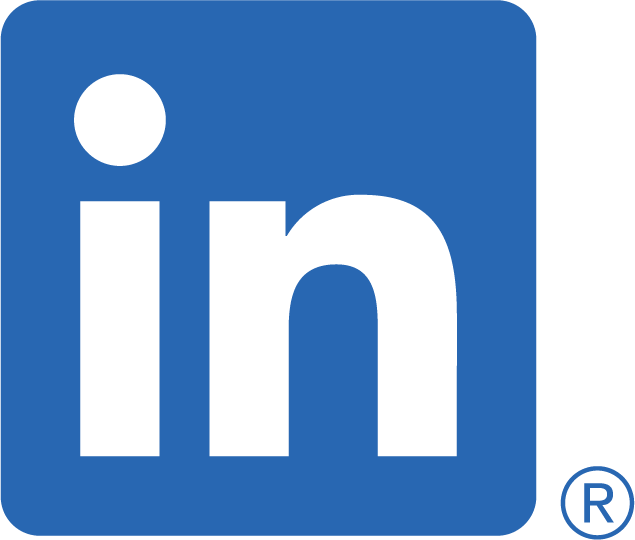Linking data in an existing S3 bucket to BioRankings
Keeping your data secure is our top priority. BioRankings uses Amazon Web Services (AWS) to access your data in a protected, efficient environment. If you would like to upload your data to BioRankings please refer to this guide.
We accept .cdf, .mzxml, .mzml, and .mzdata.xml files.
Steps for linking bucket data:
Granting access to your AWS S3 bucket
To analyze your data, BioRankings requires access to the AWS S3 (Simple Storage Service) bucket where it is stored. We recommend creating a new bucket or prefix with the data you would like BioRankings to analyze.
BioRankings requires only read-only access to the bucket that contains your data.
| Step 1 Create a bucket
If you already have a bucket with data that you would like to use, skip to Step 2.
Navigate to your organization’s AWS S3 console and select “Create Bucket.”
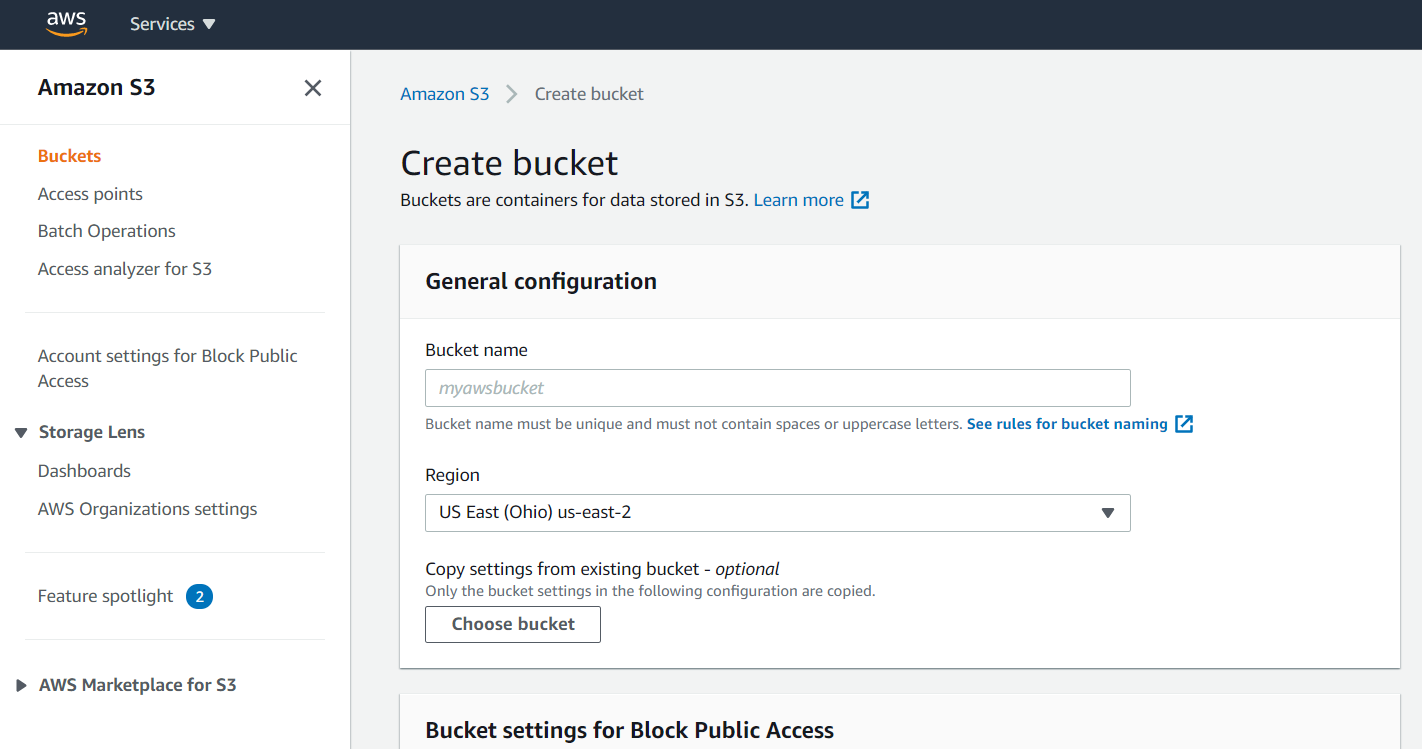
You will need to turn off “Block All Public Access,” but we will be configuring it to where the only “public access” (as in, outside of your organization’s S3 account) is BioRankings.
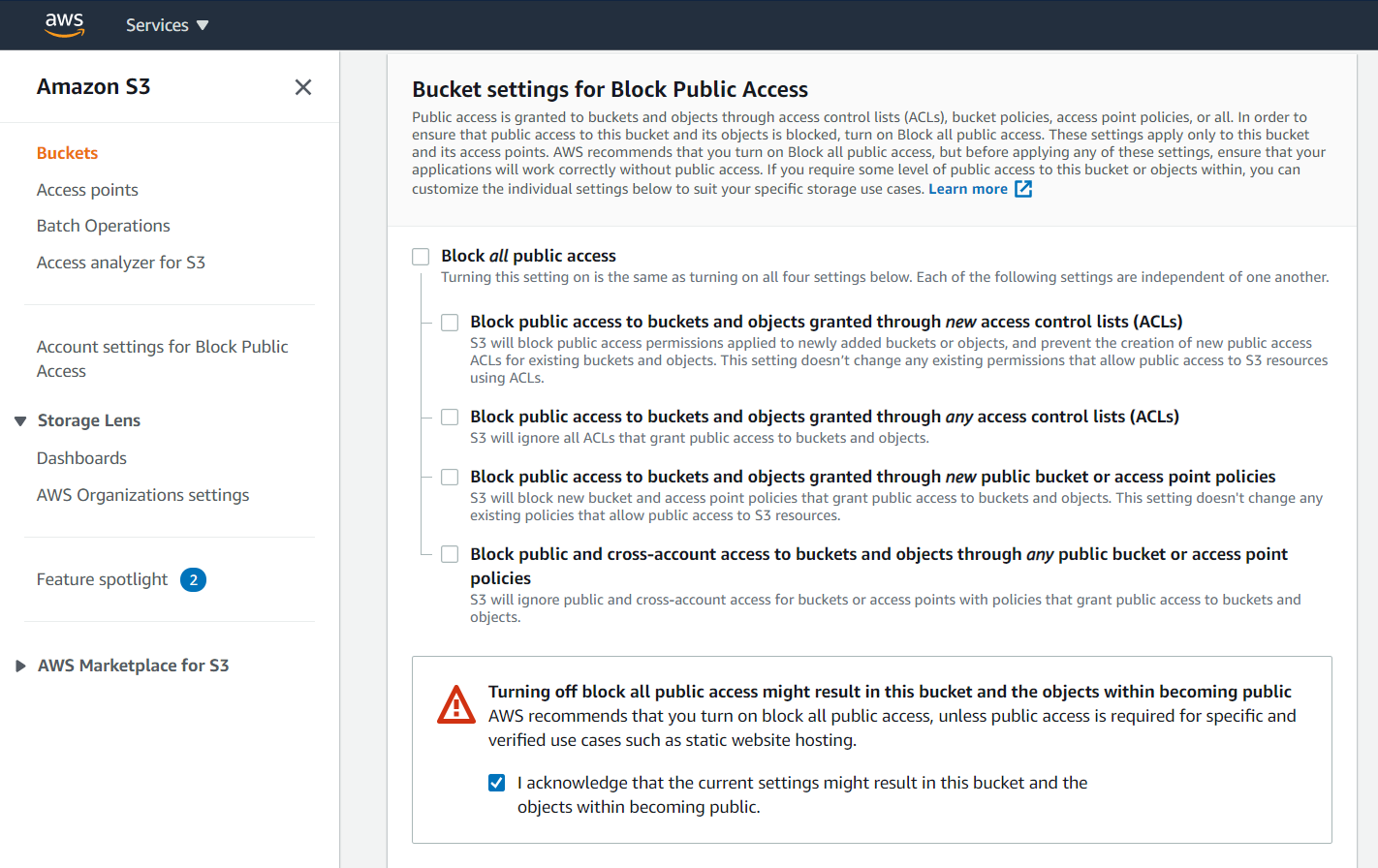
Otherwise, you can keep the rest of the default options.
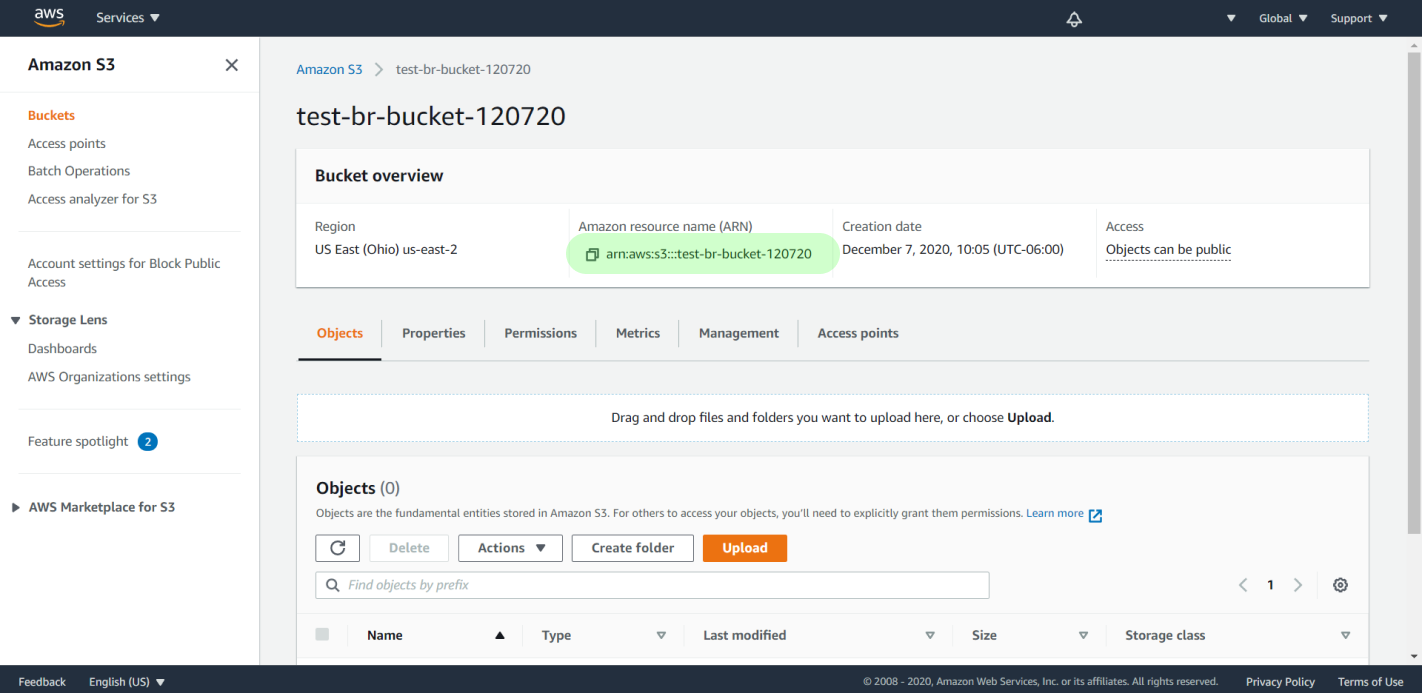
Navigate to this new bucket, and copy its Amazon Resource Name
(ARN). It should look like arn:aws:s3:::your-bucket
For more information: Creating an AWS S3 Bucket
| Step 2 Generating a bucket policy
Once your bucket is created, you will need to attach permissions to allow us to access it.
AWS Policy Generator is a helpful tool that can quickly generate this based on a few parameters.
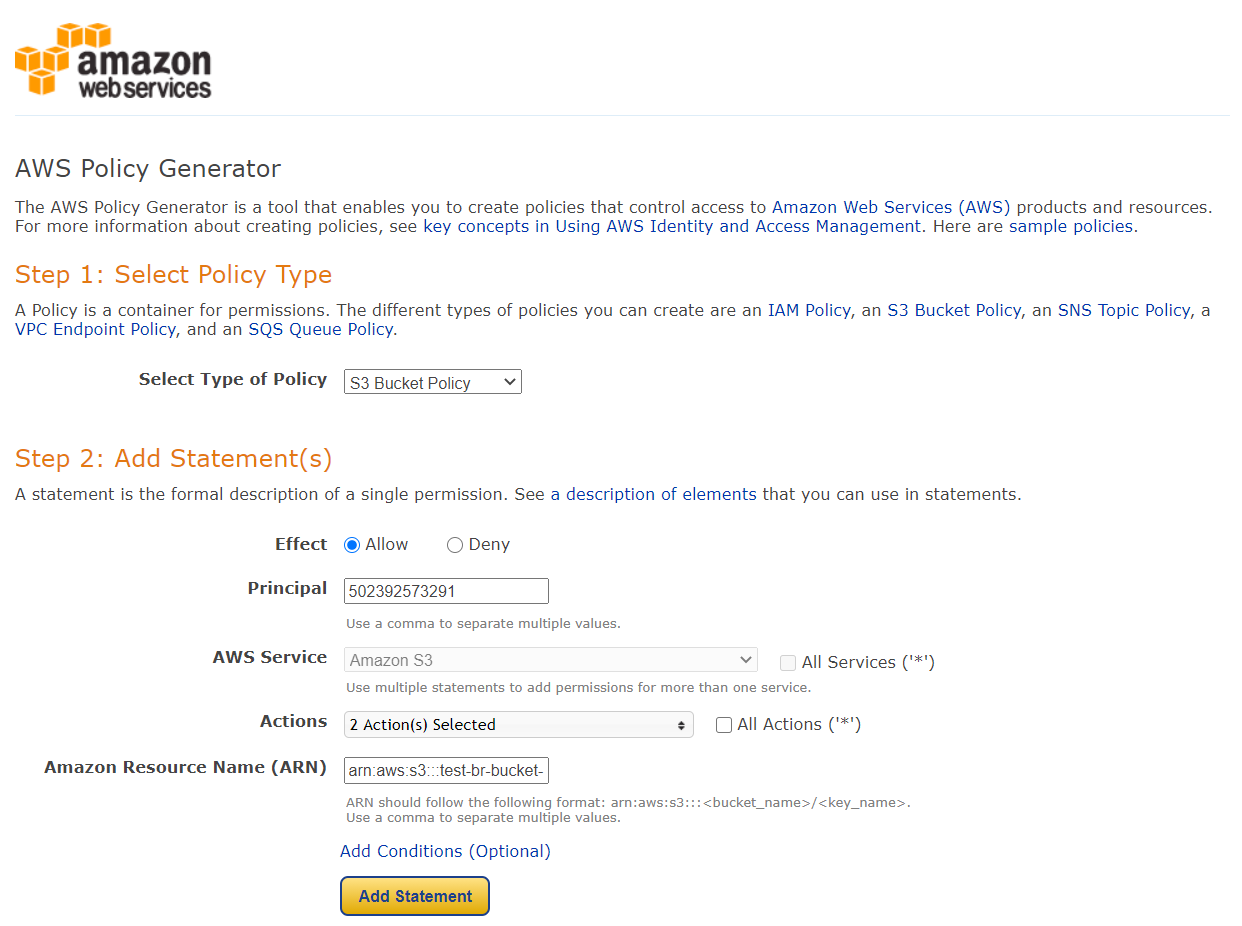
Select 'S3 Bucket Policy' as the type of policy.
In step 2 of the policy generator, you will need to configure the policy with the following settings:
- Effect: Allow
- Principal: 502392573291
- Actions: BucketList, GetObject
- Resource:
arn:aws:s3:::your-bucket
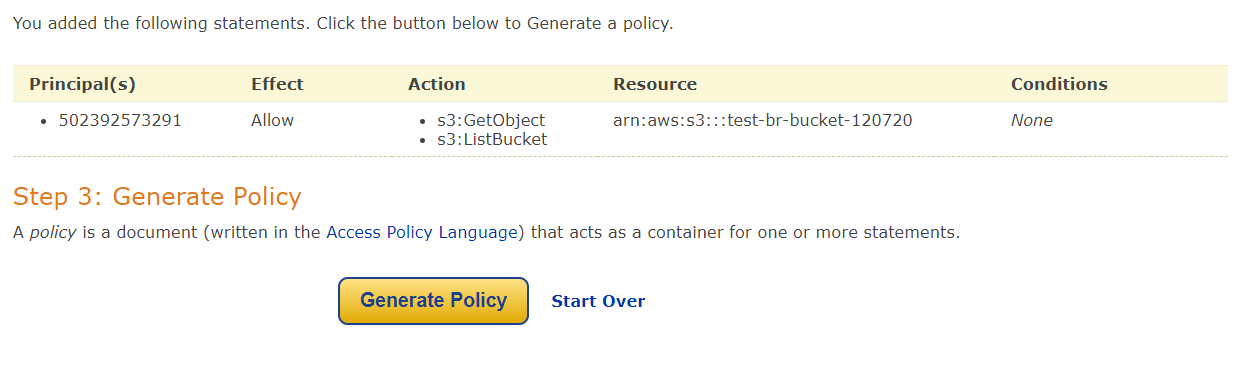
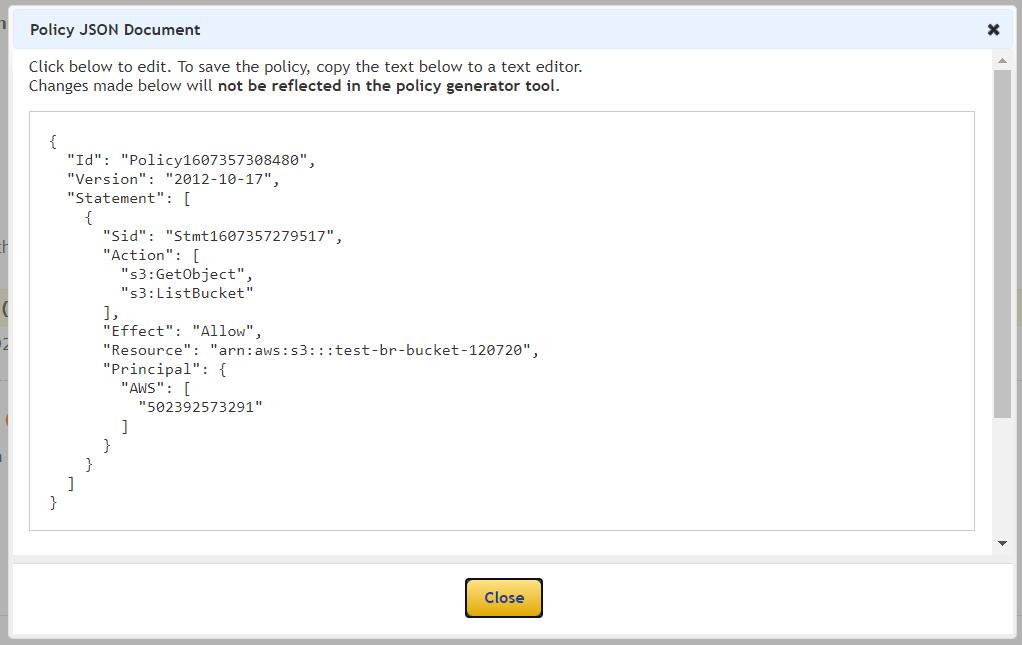
| Step 3 Add the bucket policy
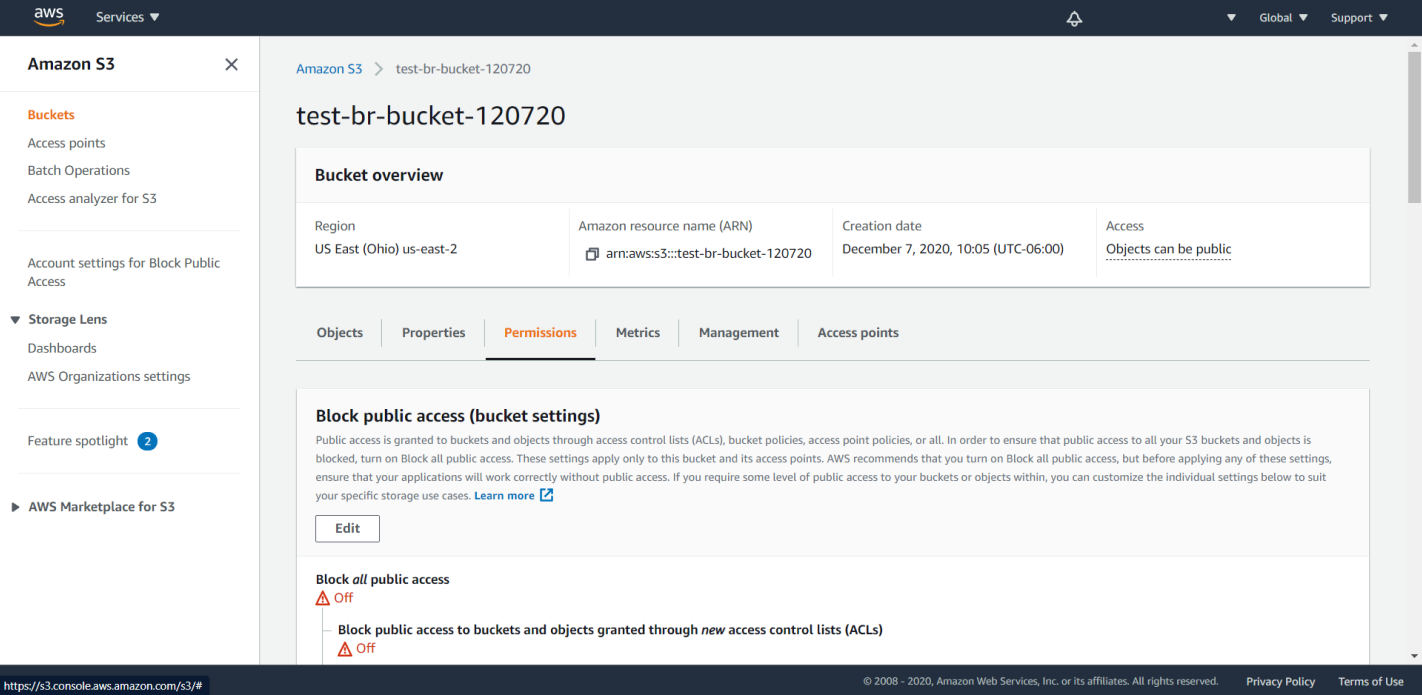
Using the generated policy, go back to your AWS S3 console, and select the bucket. Navigate to the “Permissions” tab, and scroll down to “Bucket Policy.” Select “Edit,” and paste in the policy.

Scroll down to save your changes.
| Step 4 Submitting data
Once your s3 bucket is ready to be shared, you will need your bucket name and the path to the folder containing your data to fill out the form shown below.
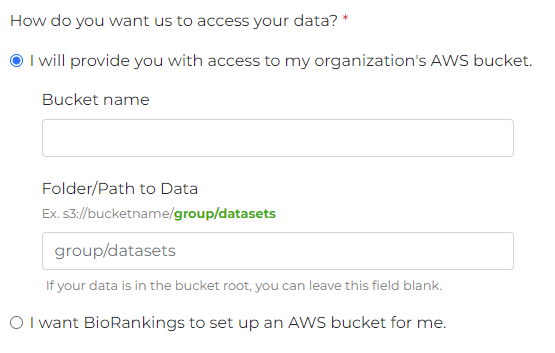
If you have any issues please do not hesistate to contact us
Now you're ready to submit your data to BioRankings! You can follow this guide on submitting data.